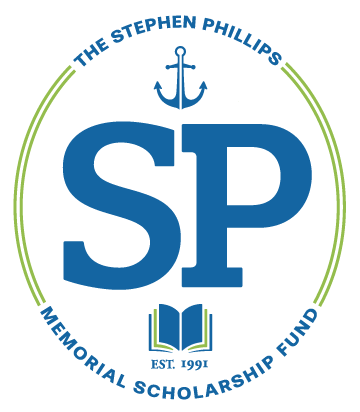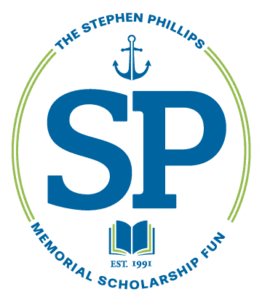FAFSA Information
Free Application for Federal Student AidAfter you fill out your FAFSA application, you will receive your FAFSA Submission Summary (FSS). The response time and method vary depending whether you file online or by mail. We recommend filing online, as it is the quickest and most efficient way of applying.
The Federal Student Aid ID
All students applying for federal aid are must create and use a FSA ID, made up of a username and password. For more information about FSA IDs, go to StudentAid.gov/fsaid-id.
Information from the FAFSA Submission Summary (FSS) that is required for the Phillips Scholarship is as follows:
Estimated Federal Student Aid – which includes your SAI (Student Aid Index) and an estimate of the financial aid offer
- FAFSA Form Answers – see the answers provided on the FAFSA form and make corrections (if applicable)
- School Information – includes information from the student selected colleges including graduation rate, retention rate, transfer rate, average annual cost of attendance, etc.
- Next Steps – any required further action(s) and to do the action(s) ASAP
FAFSA Tips
An example of the Financial Submission Summary (FSS) and directions to access your FSS can be found below.
We encourage students to complete any action listed in the Next Steps on your FSS as soon as possible in order to receive your financial aid offers.
For the most complete information regarding the FAFSA and FSS, please visit the FAFSA website.
Common questions about the FAFSA process.
Please note that we need all pages of your FAFSA Submission Summary. Problems? Email us at staff@spscholars.org.
Sample FAFSA Submission Summary
View a sample electronic 2025-2026 FAFSA Submission Summary.
To access your online FSS, follow these steps:
- Have your FSA ID (username and password) available.
Go to the FAFSA home page and click “Access an Existing Form”.
- Log into the system using student FSA ID Username and FSA Password, and the Two-Step Verification process.
On your dashboard, select the 2025-2026 FAFSA under "My Activity".
If your FAFSA has been processed, you will see a button on your status tracker that says "FAFSA Submission Summary".
Click the button that says "FAFSA Submission Summary" to access and review your FSS.
At the top right of page, click on “Print This Page” and choose to Save as a PDF file, All pages.
Save the entire FSS to your computer as a PDF file. It is now ready to upload to the application.
Got Questions?
SEE OUR FAQS